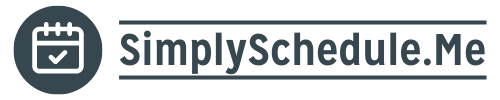Setting Up Site Kit Google Analytics
Introduction
In this guide, we’ll walk you through setting up the Site Kit plugin on your SimplySchedule.me website. This will allow you to use Google Analytics with your website to monitor site traffic.
Handy links:
- To visit your new Google Analytics account, use this URL: https://analytics.google.com/
- To visit your new Google Search Console account, use this URL: https://search.google.com/search-console
Setting Up Site Kit Google Analytics
Starting from your WordPress Dashboard, click “Site Kit” in the left vertical navigation bar. Click Sign in with Google.
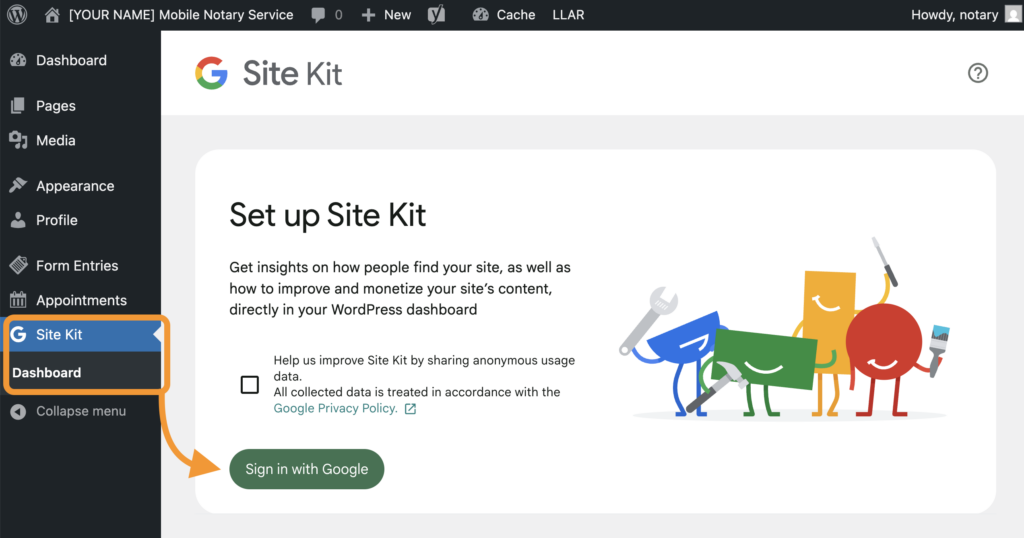
Choose the Google account that you’d like to set up Google Analytics with. Next, Google will ask you to select the permissions you want to grant, “Select what Site Kit can access” → Use the “Select All” checkbox.
On the Site Kit setup screen:
- For “Have Google verify site ownership” → click “Verify”
- For “Turn on metrics in your dashboard” → click “Allow”
- For “Set up Search Console” → click “Set up”
- For “Set up Google Analytics” → click “Next”
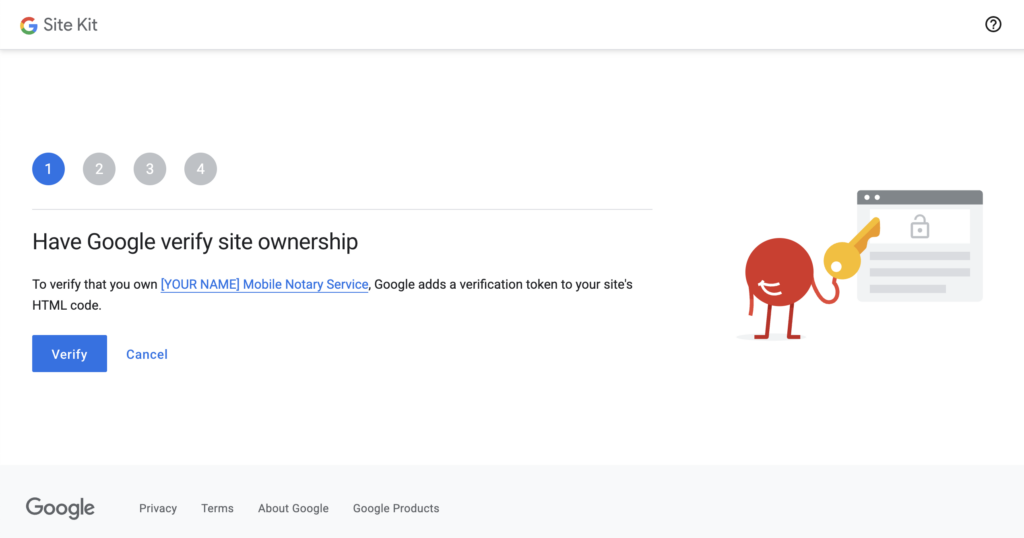
You’ll be redirected back to the Site Kit plugin screen. If your email address is already tied to a Google Analytics account for another site, this should be all the setup you need to complete. However, if you’ve never created a Google Analytics account, you’ll need to continue below.
Set Up a Google Analytics Account
If this is your first Google Analytics account connection to Site Kit click on “Connect Service”. Use the account dropdown → select “Set up new account”.
In the “Create your Analytics account” page → click “Create Account”. Choose the Google account that you’d like to set up Google Analytics with → click Continue on each screen.
On the “Google Analytics Terms of Service Agreement”
- Click the checkbox, “I also accept the Data Processing Terms as required by GDPR. Learn more”
- Click the checkbox “I accept the Measurement Controller-Controller Data Protection Terms for the data that I share with Google.”
- Click “I Accept” → click “Go Back to Dashboard”.
Related Guides
-
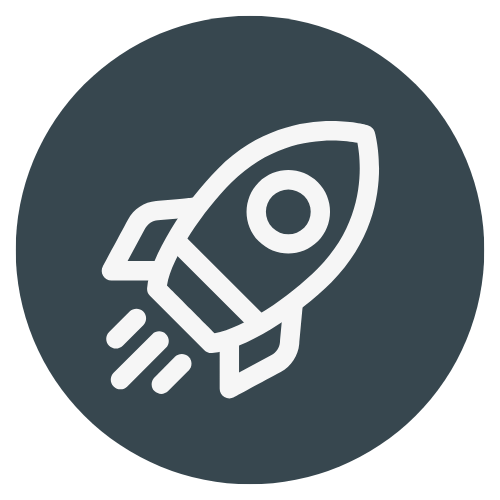
Default Coaching Website Setup
-
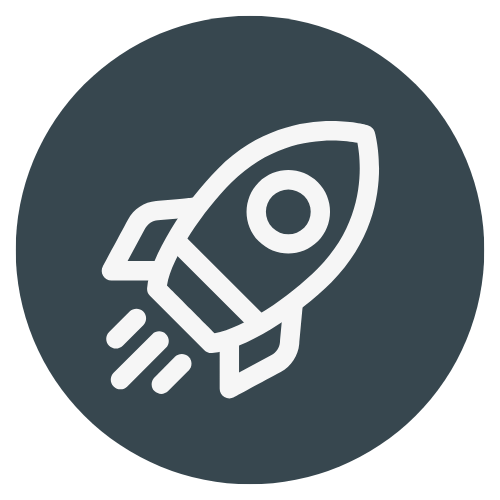
General Brand Customizations
-
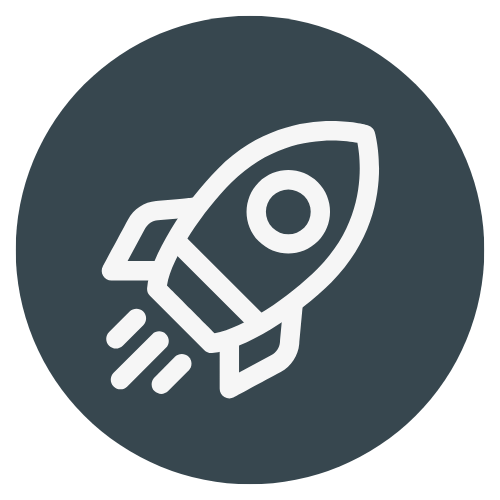
Kain Coaching Website Setup
-
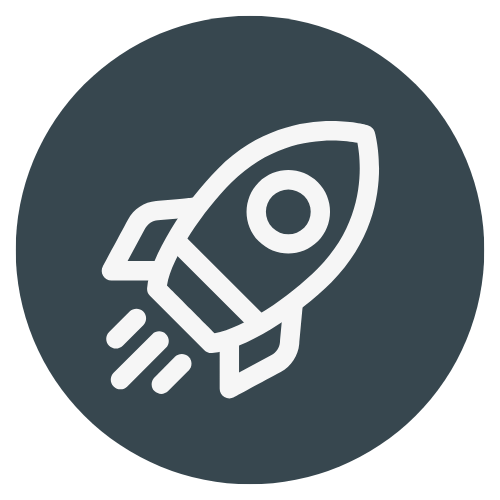
Notary Website Setup